Microsoft Word is all about productivity. Every feature is designed to make your life easier 10 Hidden Microsoft Word Features That Will Make Your Life Easier 10 Hidden Microsoft Word Features That Will Make Your Life Easier Microsoft Word is deceptively simple. You're fine as long as you activate a document and just type. But Microsoft Word wouldn't be the Swiss knife without its productive features. Read more . But in our search for the most effort-saving, let's not forget the little helpers that also save us a lot of time. Here are three useful ways to select text in Microsoft Word that you should use more often.
You can place the cursor at the beginning of the sentence line and press the combination of Shift + down arrow keys. But this method is slower than the one using the mouse and keyboard combination.
The fastest method: Hold the Ctrl key pressed. Move your mouse cursor to anywhere in the sentence you want to select, and then click to select that specific sentence:
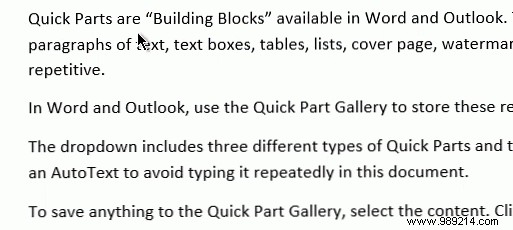
Normally, you place the cursor at the beginning of the text block, press the left mouse button and drag across the page until the text block is selected.
The fastest method: Click on the margin and hold down the left mouse button. Drag your mouse down the page until you select the text block:
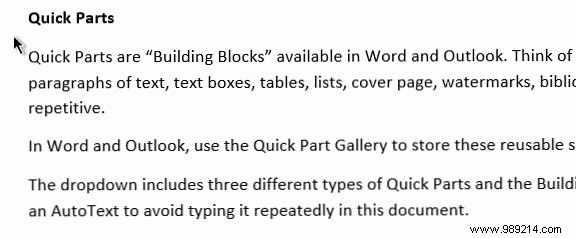
Maneuvering the keyboard and mouse buttons can be exhausting. Use the "hidden" select mode in Microsoft Word to increase the precision of your text selection.
The fastest method: press F8 to activate the “Select mode” in word. Now, you can also select the word, sentence, paragraph and section by pressing F8 repeatedly. To deselect, press Shift and F8 and the word does it in the opposite order.