Excel is a fantastically useful tool 7 Weird Fun Things You Can Create With Microsoft Excel 7 Weird Fun Things You Can Create With Microsoft Excel Imagine Excel was fun! Excel offers ample scope for projects that go beyond its intended use. The only limit is your imagination. These are the most creative examples of how people use Excel. Read More What good is a beautifully designed spreadsheet if it looks terrible on paper?
Fortunately, you can adjust your spreadsheet and program settings to get everything on one page and make the page look its best. If your spreadsheet is too large for a single page, you can use this setting to spread it over multiple pages more nicely.
This is an important step - you can avoid many problems before printing if you just know about them. If you print and then check to see how well it worked, you could end up using a lot of paper. Manage printing costs and reduce paper waste by setting up a print server with PaperCut. Manage printing costs and cut paper waste by setting up a print server with PaperCut. Read More
Depending on your version of Excel, you may need to click File> Print Preview , File> Print> Preview , or just File> Print to see what your spreadsheet will look like when it comes off the printer. If it looks good, go ahead and print it. If not, try some of the strategies listed below!
Page layout view will show you how your document will print while you are working on it. It's not a great view to work on in your spreadsheet, but it can help you make adjustments to make sure your columns and rows make the most of the space you have. To activate the view, go to View> Page Layout .
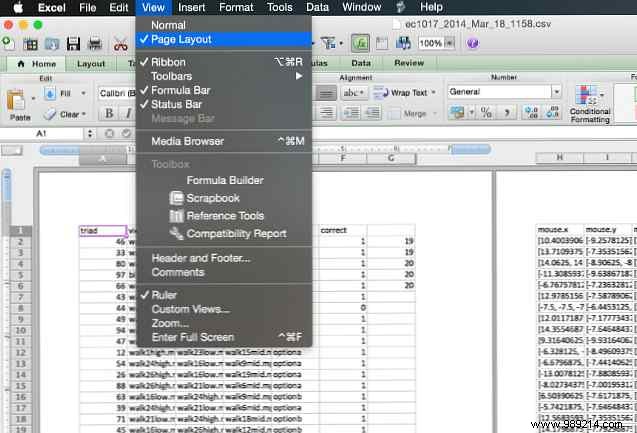
You will now see your spreadsheet as it would print. If you make adjustments using the tools listed below while in this view, you'll have a better idea of whether or not they worked. (This same functionality is available in Word and can help you create professional-looking documents How to Create Professional Reports and Documents in Microsoft Word How to Create Professional Reports and Documents in Microsoft Word This guide examines the elements of a professional report and reviews the structuring, design and finalizing your document in Microsoft Word (read more there too.)
If your spreadsheet is wider than it is tall, a landscape orientation will help you fit more on a page. A taller spreadsheet will likely benefit from a portrait orientation. To choose which orientation your spreadsheet uses, open the Page Setup Menu and choose Portrait or Landscape on the Page tab.
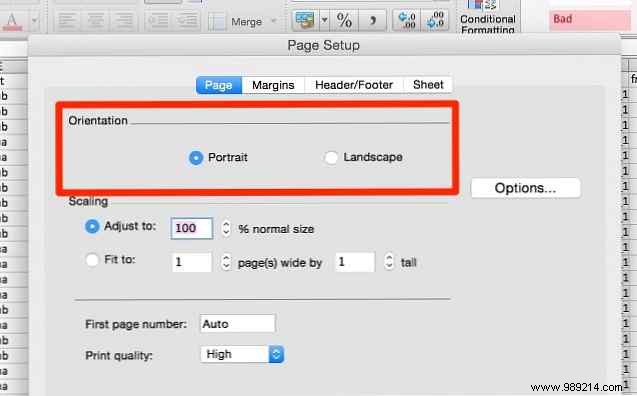
In large spreadsheets, there are often rows or columns that are redundant, contain old information, or simply don't need to be printed in a particular situation. These rows and columns take up valuable real estate on the page and can make it much more difficult to make your spreadsheet fit well.
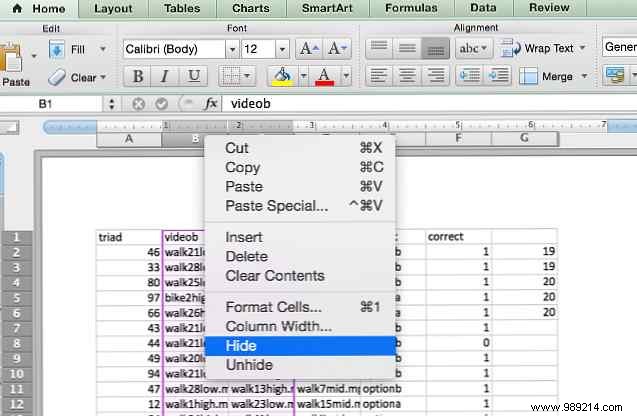
If you can delete some of that data, just use the familiar highlight> Edit> Delete sequence to get rid of them. If they contain information that you think you might need again later, you can hide them by right-clicking on the row or column header and selecting Hide . To see the data again, highlight the rows or columns on either side of the hidden data, right-click the label and select Hide .
Just like in your favorite word processing program, you can insert page breaks to make sure your spreadsheet is split across multiple pages where you want them to be, rather than where Excel decides it's convenient. Just use Insert> Page Break tell Excel where to split your document.
If your spreadsheet has a large amount of data and you only need to print part of it, you can print only the part of the spreadsheet that you select. Select the cells you want to print and click Print . Change the Print that: option to Selection , and the preview will update to contain only the data you've selected.
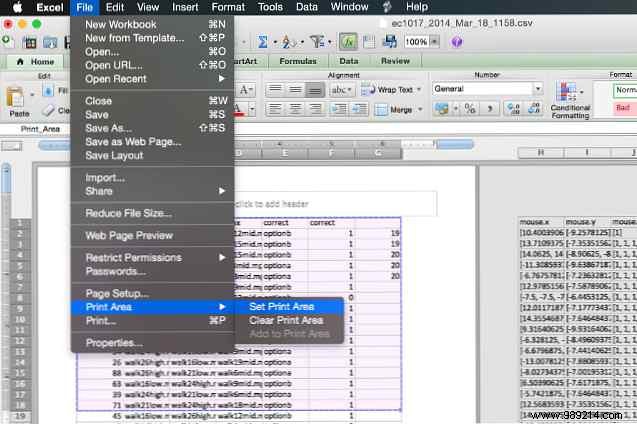
If you tend to print the same selection on a regular basis, you can set up a permanent print area that covers just that section so you don't have to select it every time. To do this, select the area you print frequently, then go to File> Print area> Set print area . Now this selection will become the standard print area for your spreadsheet. To get rid of that setting, use File> Print Area> Clear Print Area .
If you need just a little more room to fit your spreadsheet on a page, adding some extra space to the page margins may solve your problem. You can access the Page Setup dialog from File> Page Setup or with the Page Setup button in the print dialog. Add a fraction of an inch to each margin and check the print preview again.
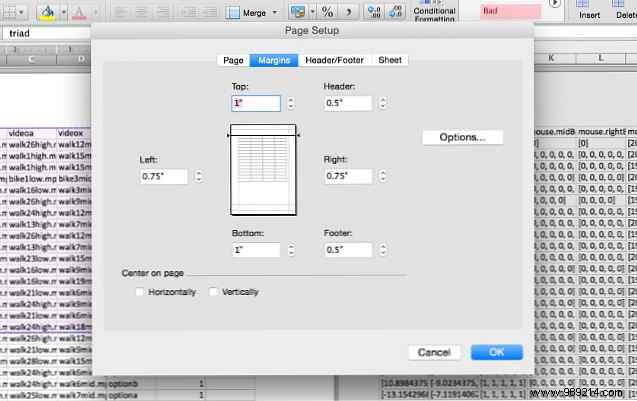
It's easy to go overboard adding space in the margins to fit as much as possible on a page. However, remember that text that extends to the edge of a sheet of paper is not only aesthetically unsightly, it can also be difficult to read. Be judicious with this one!
Excel is normally used for numerical data, but it can be really useful for text Saving Time With Text Operations In Excel Saving Time With Text Operations In Excel Excel can do magic with numbers and can handle characters just as well. This manual shows how to parse, convert, replace, and edit text in spreadsheets. These fundamentals will allow you to perform complex transformations. Read More If you have a lot of text in your cells, they can really stretch out the spreadsheet and make it hard to fit on one page, or even multiple pages; you might end up with a weird print scheme that makes your document look like this:
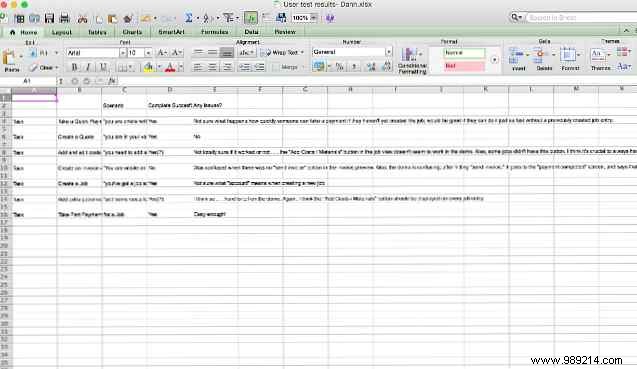
Some of the text gets cut off, and cells that don't get cut off run too far to the right. To limit the width of your spreadsheet to the width of a single page, you can limit the width of your columns and use text wrapping to make sure you don't lose any of the data you want to print. First, go to Format> Cells> Alignment and make sure to Wrap text is enabled.
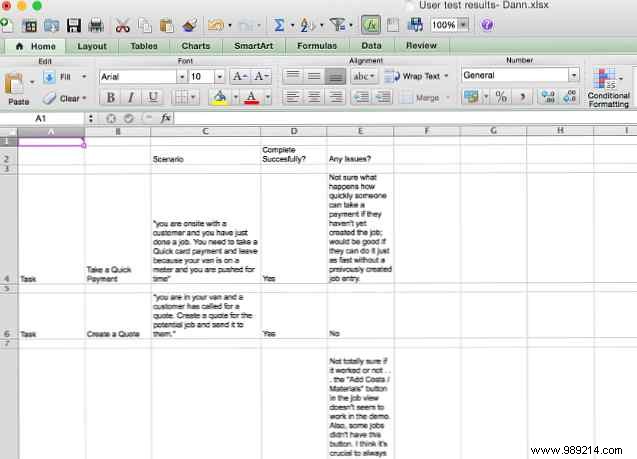
Now when the text in a cell is wider than the width of the column, the text will wrap to the next line. From here, you can adjust the width of your columns by dragging the border of a row or column header to resize it.
You can also double-click row or column labels to automatically make them as wide as needed, as shown in the video below. To make sure your columns fit on a page the way you want, use the page layout view mentioned above.
If nothing else has done the job, you can scale your spreadsheet to fit a single page (or a certain number of pages). In Configure page , click the radio button next to Fit To: and choose the number of pages you want your spreadsheet to print on. Selecting a smaller number of “wide” pages will scale the document horizontally, and selecting a smaller number of “tall” pages will scale it vertically. You can also select a percentage scale.
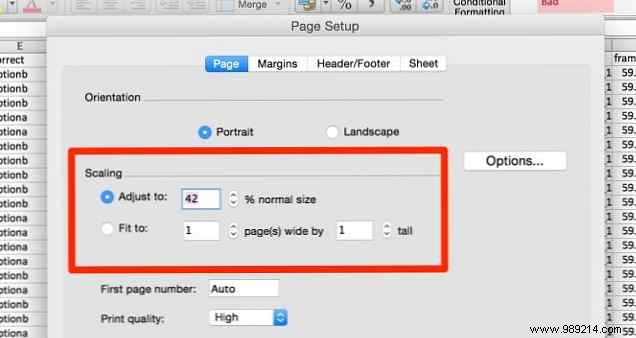
Using the scaling option can help limit the size of your document when placed on paper, but it can also make your text very small and difficult to read. Check the preview and make sure you're not scaling so much that it's impossible to read your data. Scaling is really helpful when you're trying to print Excel charts. 8 Types of Excel Charts and When You Should Use Them 8 Types of Excel Charts and When You Should Use Them Charts are easier to understand than text and numbers. Charts are a great way to visualize numbers. We show you how to create charts in Microsoft Excel and when to best use which type. Read More
Once you've managed to get your spreadsheet down to an acceptable number of pages, go a step further and make it as easy to read as possible. By adjusting a few other print settings, you can optimize the appearance of your print. Here's a couple you should meet.
In the Configure page menu (accessible via the print dialog or File> Page setup ), click the Sheet tab and select Grid Lines under the Print section. You can also select Row and Column Headers to add these labels to your print.
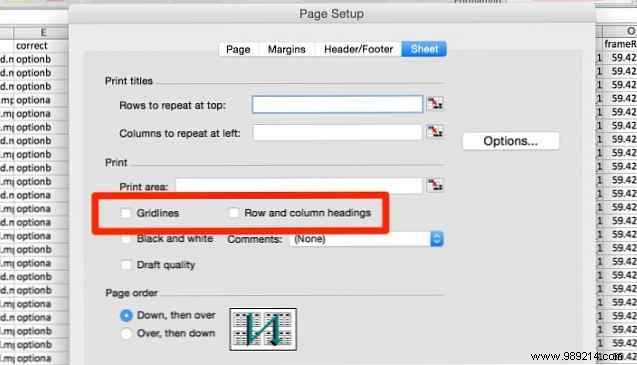
Excel can automatically add useful information to the header and footer of your document to make it easier to read. In the Configure page menu, click the Header/Footer and use the dropdown menus to add information such as page number, file name, and author name to the header or footer. If your spreadsheet is really long, this information can help keep your pages organized more easily.
You can also add custom text by clicking Custom Header or Custom footer .
It can be frustrating trying to get your spreadsheet to look good when you print it, especially if you have to get it all on one page. But with a few adjustments to your document settings and formatting, you can make a good impression! Don't Forget To Learn Other Tips For Excel Success In The Office 5 Microsoft Word And Excel Skills You Must Have To Succeed In The Office 5 Microsoft Word And Excel Skills You Must Have To Succeed In The Office "Send me that report, ASAP!" A basic set of Microsoft Excel and Word tricks can make this task less stressful and help you prepare a stylish report in no time. Read More
Have any other tips for printing Excel spreadsheets? Share them below!