Dropbox makes it super easy to replace or update files you've already shared without breaking the link. If you've already generated a link to a file and shared it with others and they left comments on that file, you can easily keep all that information and just update the file to a new version so they can see it.
This method is useful for those of you who share individual files by clicking the Share button and clicking Create a link. If you've shared an entire folder with files in it, you can also update those files without worrying about broken links.
When uploading the updated file to Dropbox, make sure the filename is identical to the original file - this includes the filename and extension . If the extension is visible in the file name, be sure to include it in your new file. However, the file name is not case sensitive.
Dropbox will automatically replace the original file with the new file without any warning dialog. For this reason, it is very important to make sure that you are updating the correct file, otherwise you could lose a file that you wanted to keep. To make sure you're replacing the file correctly, it's best to use the Dropbox app on your desktop, as your operating system will display a warning dialog informing you that you're about to replace the file.
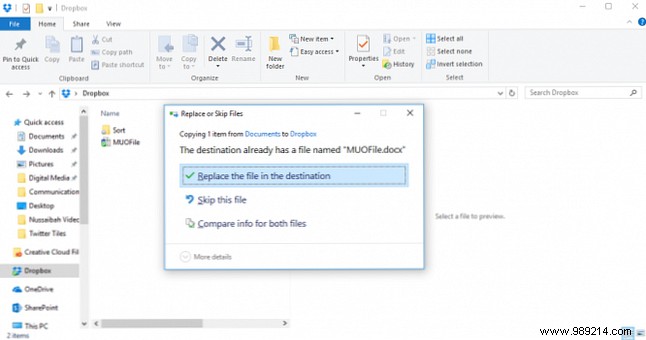
Do you have any tips or tricks to share files with friends and colleagues seamlessly? Let us know in the comments.